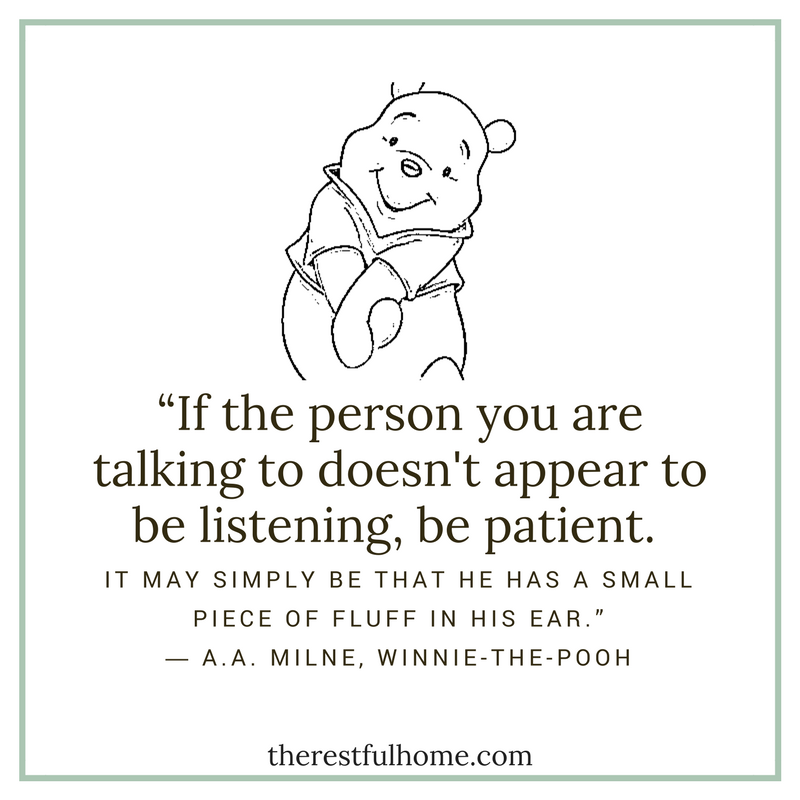
I’m planning on making my own printable Pooh-quote for Baby J’s playroom, so I started playing around with Canva with some black-and-white ideas (because that’s cheaper to print). The quote on the left with the line drawing of Pooh would be adorable in a cute frame. There are so many wonderful Pooh/A.A. Milne quotes out there, though, I started going crazy with shareable, colorful images that would be more appropriate for sharing on Instagram or Facebook. I thought I’d share some of them with you, as well, and give you a quick Canva tutorial.
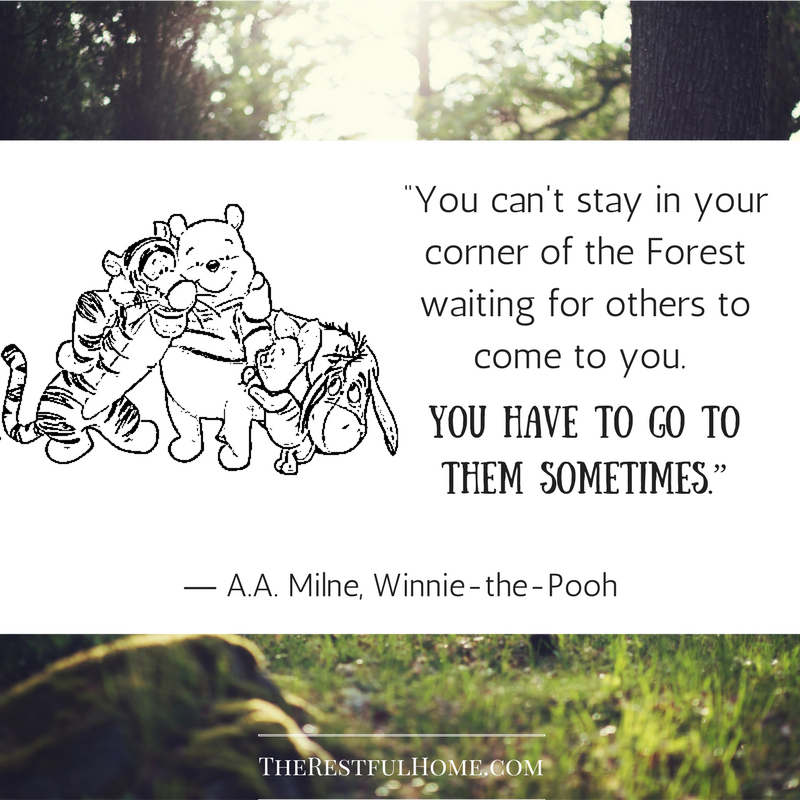
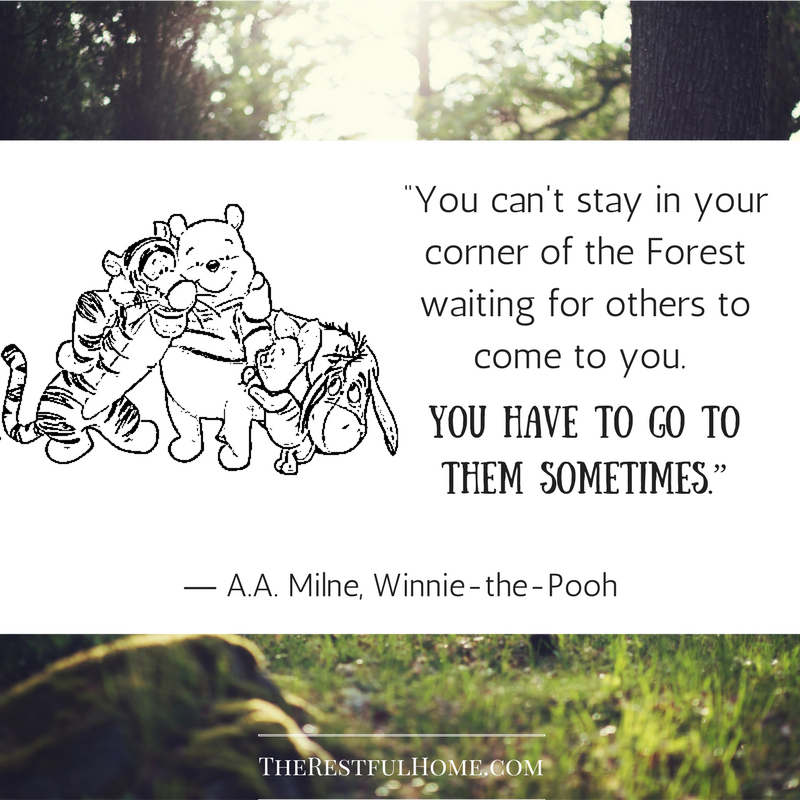
It’s a free way to make your own beautiful graphics if you’re not a graphic designer with the great eye and all the expensive tools.
Why would you need to design your own graphics if you don’t have a website?
Because sometimes Hobby Lobby doesn’t have the quote you wanted for your wall, and you might want to make your own. None of these images I quickly made in Canva are stellar wall art pieces, although they are great for sharing online and adding your own logo/leaving out a logo. But if you’re making a piece for your wall, you can play with it until it looks just right.

Easy Tutorial for How to Make Quotes with Pictures for Your Home using Canva (no logo, with screenshots)
First, open Canva and make an account.
Choose from the dimensions/enter your own custom dimensions on the landing page after you are signed in.
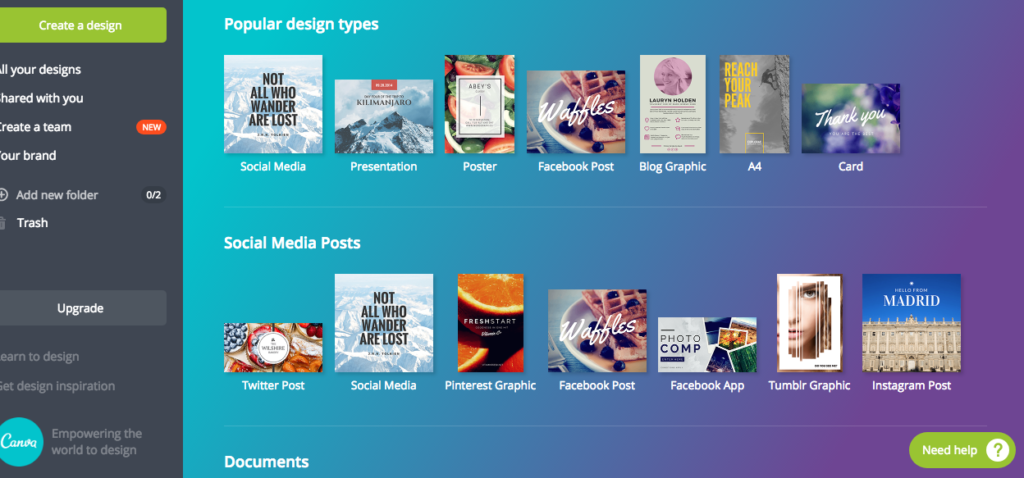
Check out the free designs they already have. You may want to use one of their designs as a starting point or use one of their free photos. Paste or type in your chosen quote.
(You can change the font, as I did in the first 3 images.) I found the A.A. Milne quotes on goodreads.com.
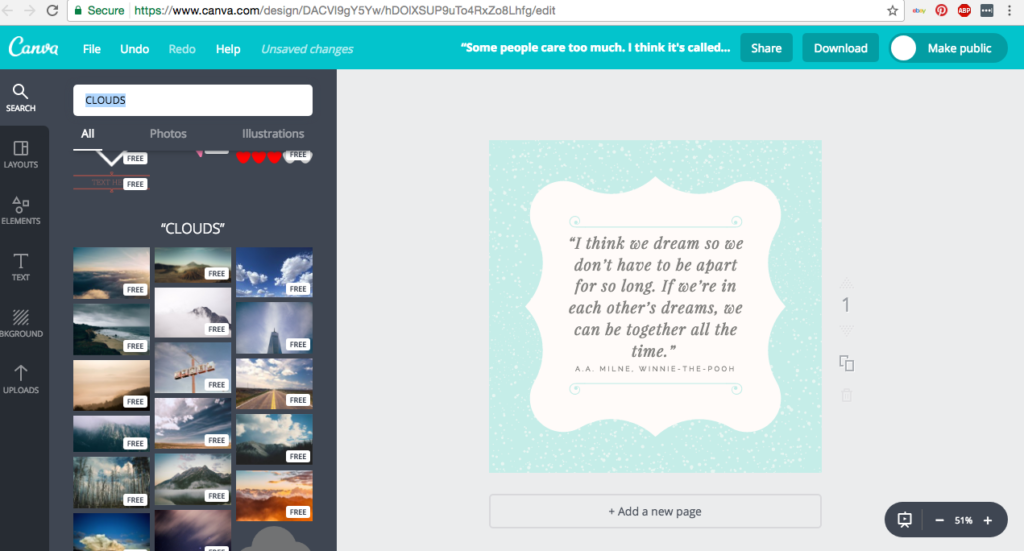
Play around with photos, images, text, etc. I typed in clouds, because that seemed to go with the idea of dreams in the quote.
When I dropped my chosen cloud picture on the quote, I had to enlarge the picture to make it cover the whole thing. Canva made it automatically drop behind the quote. However, if it doesn’t automatically go back, you can follow the next step I’ve listed and use that little pixelated square tool on the far upper right hand side of the Canva screen.
If you want to do the line drawings I used in the first quote, you can take any photo or illustration and drop it in this Free Picture Stencil Maker. I plan to do another Pooh one (his famous best day quote) with a line drawing made in that program. (By the way, this is a great way to make printable coloring pages for kids!)
Change font, or opacity of the photograph, or send a picture forward (in front of something else) or backward (behind your text, for example.
You can also change colors by clicking the “plus” sign that appears when you click on the color box, as I did with the heart on the left. (I didn’t want it to be so red.)
Press DOWNLOAD and choose the format you want.
After you look at your completed design, you may want to tinker with it again. For example, I can see that the quote about the forest could use a black frame around it to keep the white from running off onto a white page, such as on this website. (It would be fine on a darker background, I think.) If you’re not a designer, then you are probably like me and are just guessing. But guess a lot of times before putting it on your wall!
Do you have a design you’ve made for your wall that you’re especially proud of and would like to share? Let us know in the comments below!
You may also enjoy reading my article on why I chose the name The Restful Home.
